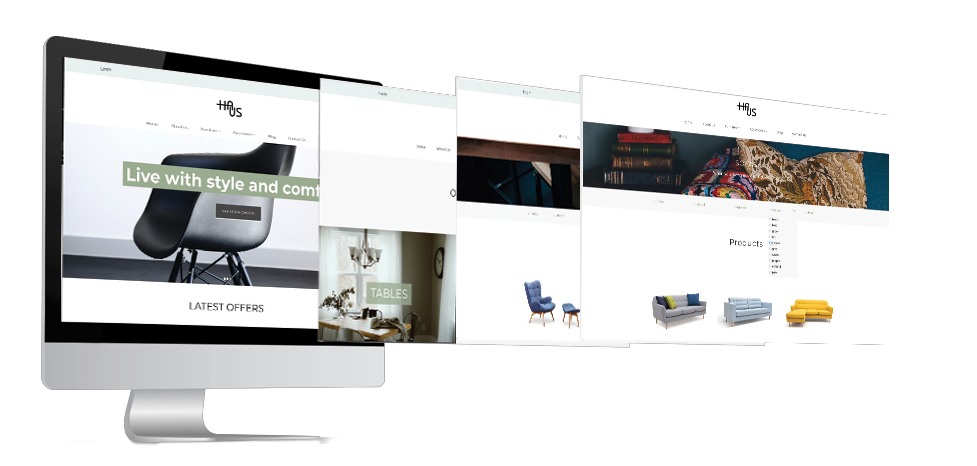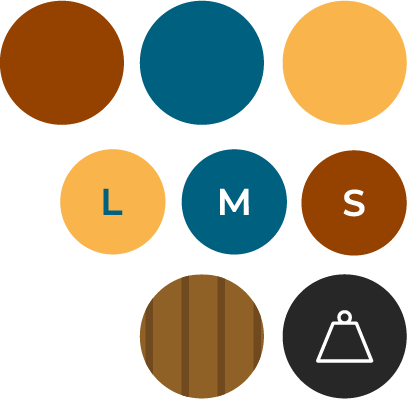WHAT IS A VARIATION LABEL?
Variation labels are used when you have one or more variants of a product. They represent general characteristics of a product such as colour, size or others.
How to set the variation labels?
You can define which variation labels to add to your product by selecting from existing Variation Labels created by the designer in the products tab. You can also add as many variation labels as you want.
Keep in mind that....
PRIMARY VARIATION LABEL HAS A DIFFERENT RULE THAN THE OTHER LABELS
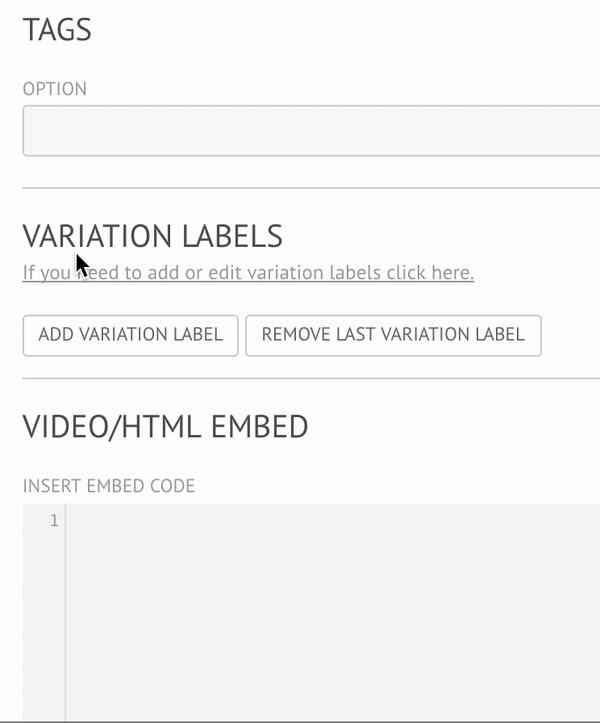
PRIMARY VARIATION LABEL VS VARIATION LABEL 2, 3, 4, ...
The variation label you define as your primary variation label will affect the amount and variety of photos you can upload to your products. This means that you can only upload pictures to the different variation options from your primary variation label.
When deciding which variation label should you prioritise think of what characteristic is visually different.
EXAMPLE
If you have two variants like colour and material (because colour is more visually different than material), you should define colour as the primary variation label and material as the Variation Label 2.
This means you'll be able to add pictures in the Photo Tab to each one of your primary variation options or to every.
Click Add Variation Label > Add your primary variation label > select from the dropdown menu which variation label you want to define as your primary.
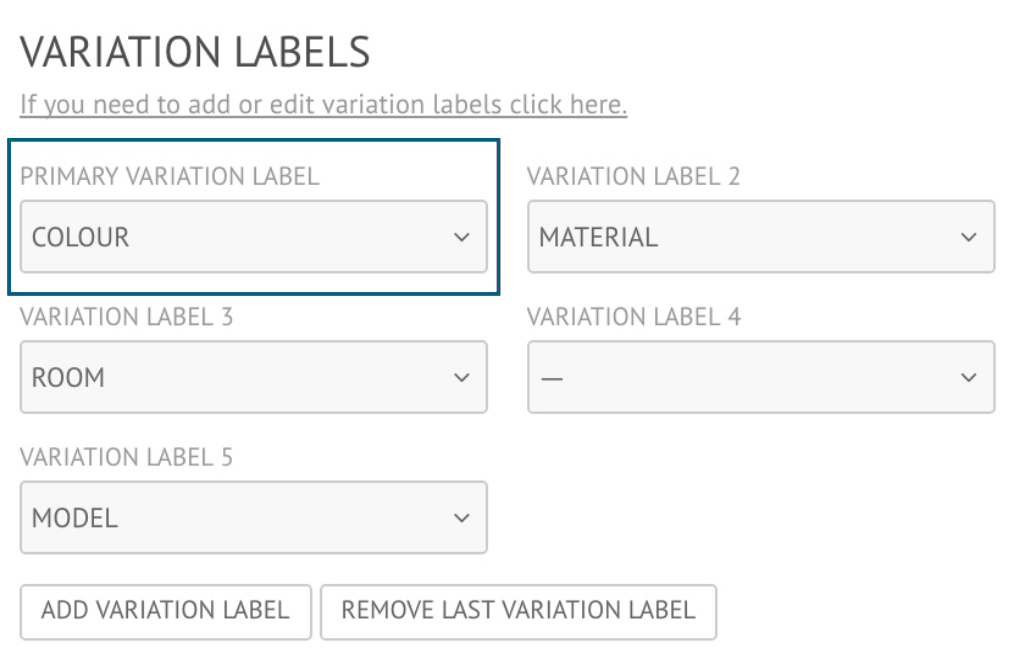
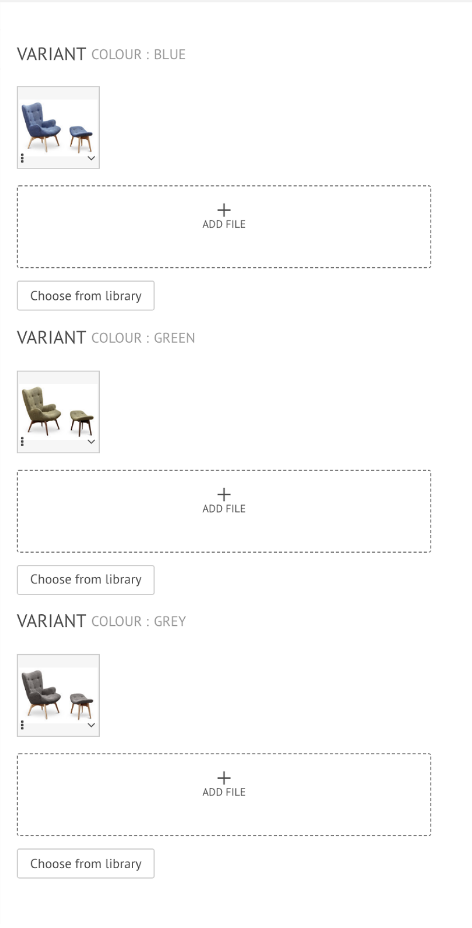
It is the variation label that allows you to have different variants of products, so you should predefine your variation label before creating a product’s variants.
ADD NEW VARIATION LABELS
To add a new Variation Label click on the Add Variation Label below your existing variation labels. To edit its name and add options, simply click on the blank label and fill in the empty fields.
DELETE VARIATION LABEL
To delete a Variation Label simply click on the X icon on the right side of each label.